ODBC-Create a DSN linked to Indexima Engine
Context
MS PowerBI and MS Gateway require an ODBC Driver to bridge to a JDBC data source such as INDEXIMA CLUSTER.
Create & Setup a DSN to identify and authenticate the INDEXIMA data source
Once your ODBC driver installed, run :
- MS ODBC Data Sources (64-bit)
- or ODBC Data Sources (32-bit) only if you have installed PowerBI in 32bit
Select the tab "System DSN" and the corresponding driver. Click the button "Add..."

The "DSN Setup" dialog appears. Fill the appropriate fields according to your authentication policy.
Setup Part 1 (General Parameters)
- Name your DSN
Keep the Data Source name simple. You will have to type this name each time you will use the connector.
- Fill in the fields with the information your INDEXIMA administrator provides you.
- Host, Port
- Authentication Mechanism
- The database can be left blank for allowing MS PowerBI to navigate in the dataspace schemas.

User/Password Authentication
Go to "Password Options":

And select "All users of this machine":

Kerberos Authentication
Make sure your workstation is already set up for Kerberos authentication.
Select Kerberos if your INDEXIMA Data Engine is using Kerberos authentication and fill the fields: Realm, Host FQDN and service name with values provided by your security administrator as shown as below:

- Make sure you have a valid Kerberos ticket issued before using this DSN connection.
Setup Advanced Options
Click on the button Advanced Options.

Make sure the following options are ticked:
- Use Native Query
Get Tables With Query
Unicode SQL character type

Click on the OK button to validate the configuration change.
Setup Thrift Transport & Proxy options
Check Thrift Transport value: default value for indexima cluster is SASL
Proxy options

SSL options
Make sure the SSL option is not enabled when there is no SSL.


Test the Setup
Click on the Test button to verify if your data source is reachable as shown in the following dialog.