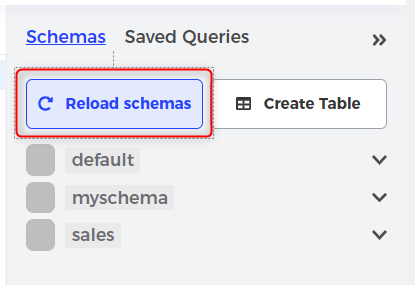SQL Console
The SQL Console allows you to run your SQL queries against Indexima from the Web Interface.
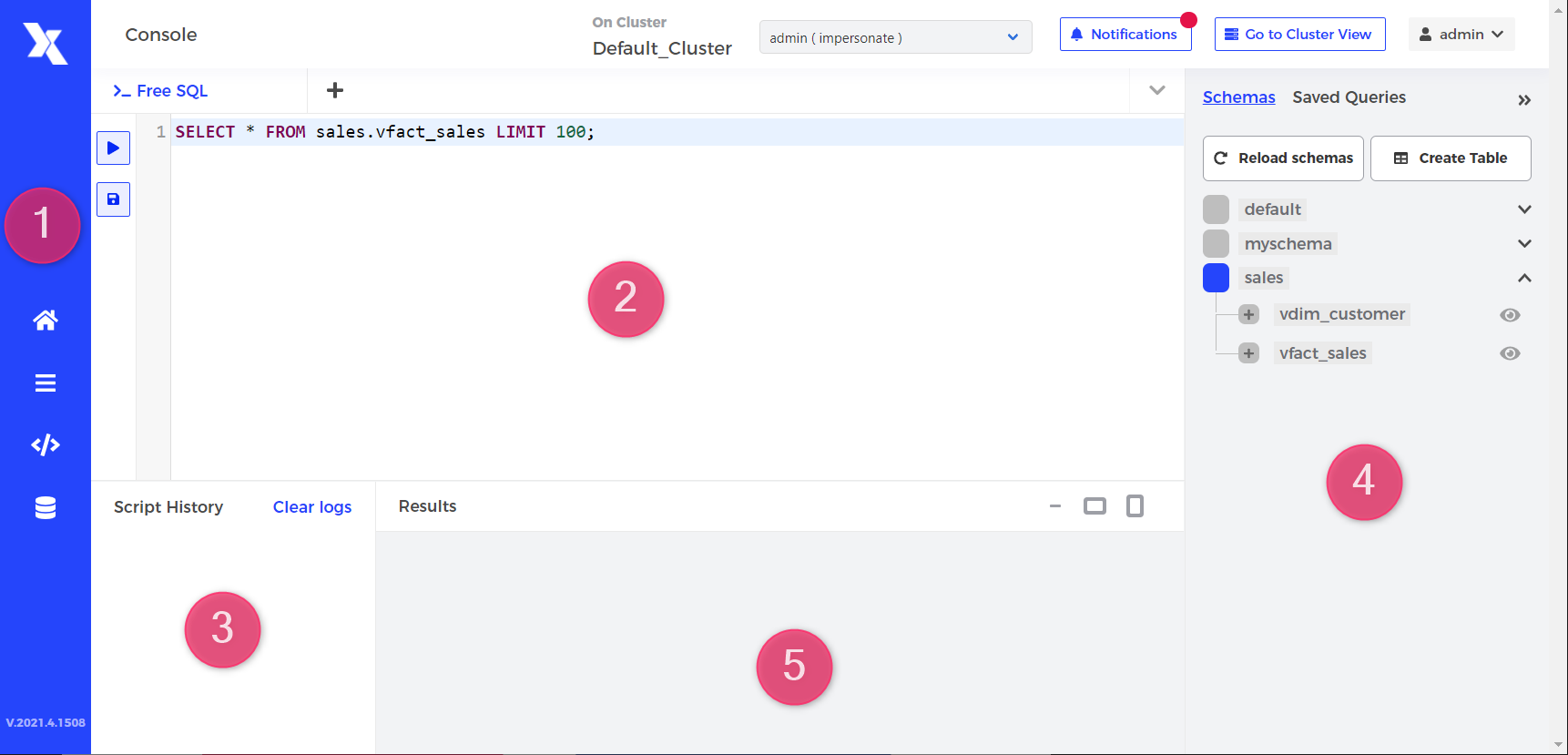
- Navigation Menu
- Canvas
- Script History
- Tables view
- Result pane
Access the SQL Console
Access the console from the navigation menu (1).
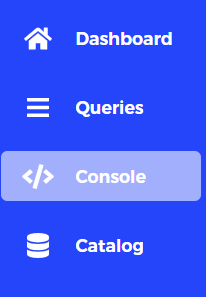
Run SQL code
Run queries
Run your SQL code in the main canvas (2).
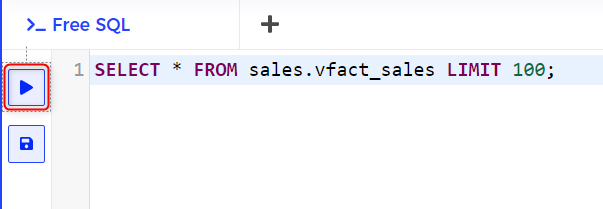
Saved queries
Save your code to run it later.
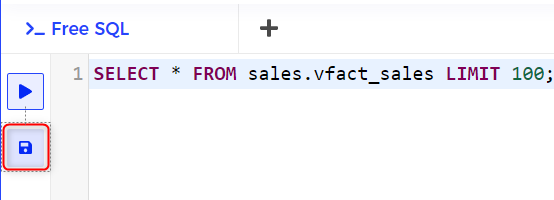
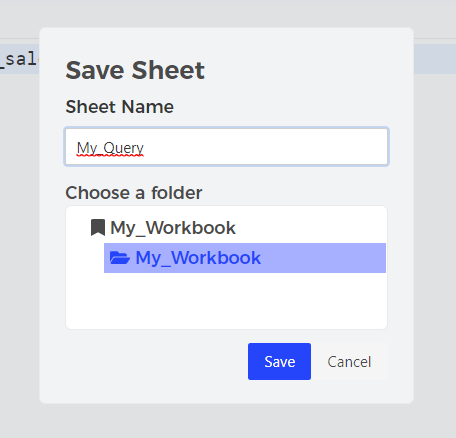
Access to your saved SQL code from the left pane, by clicking on the "Saved Queries" tab in the tables view pane (4).

Schemas and Tables
Clicking on a schema or on a table from the tables view pane (4) will insert its name in your SQL code.

Navigate to the Catalog view of your table to get more information.
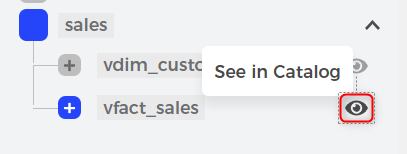
Script History & Results
Script history
Revise the history of run scripts from the script history pane (3).
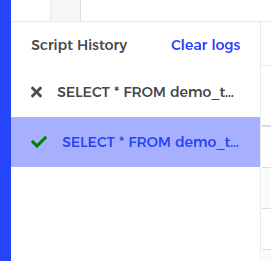
Result pane
Click on a specific query to see the corresponding returned results in the result pane(5).
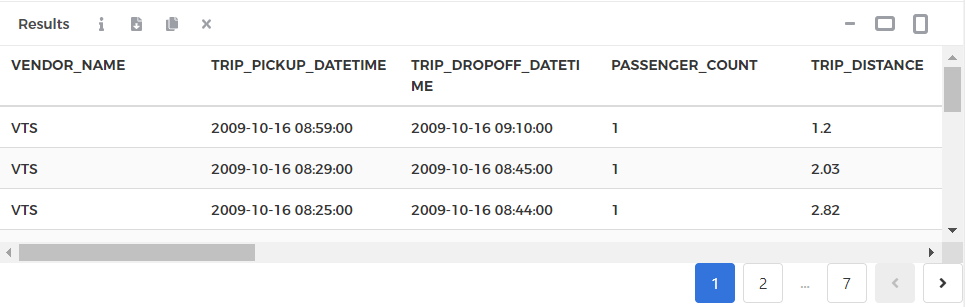
You can then

Learn more about the results returned by clicking on 
Download the results (as .csv file) by clicking on 
Copy the query SQL code by clicking on 
Close the result pane by clicking on 
Clear log history
Clear your logs to get a clean script history pane (3).
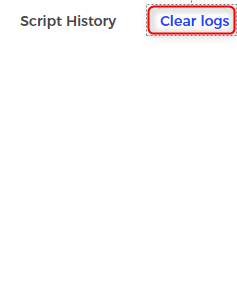
Create Table & Reload Schema
You can create a new table with the wizard interface. Go to to Create Indexima Tables page to learn more about creating a table.
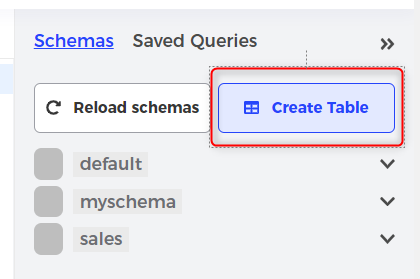
Refresh the tables view (4) by hitting 'Reload Schema.