Spotfire
Install driver on the Spotfire workstation
Tibco Spotfire uses a standard Hive ODBC driver to bridge to a JDBC data source such as Indexima.
The INDEXIMA connector uses standard Hive ODBC drivers from Hadoop distributions. Check section Installing ODBC / JDBC drivers for ODBC / JDBC drivers installation.
Once installed, run the MS ODBC Data Sources (64-bit) located at Control Panel\System and Security\Administrative Tools and verify in the tab System DSN if the corresponding Hive driver is correctly installed.
No additional setup is required.
Setup INDEXIMA connection in Tibco Spotfire Cloud Analyst
Run Spotfire and select File then Add Data Tables...
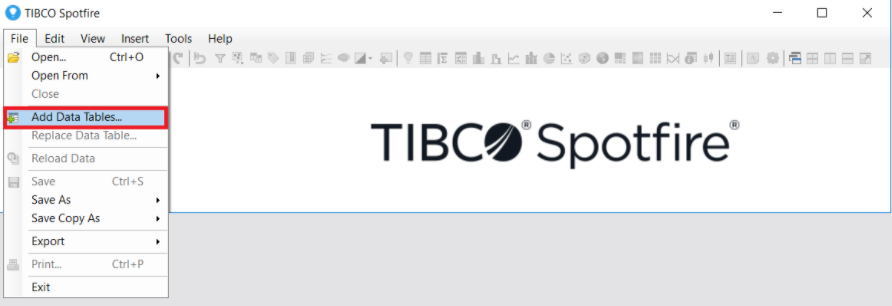
Click Add to get a drop-down list and pick the Cloudera Hive or Hortonworks connector.
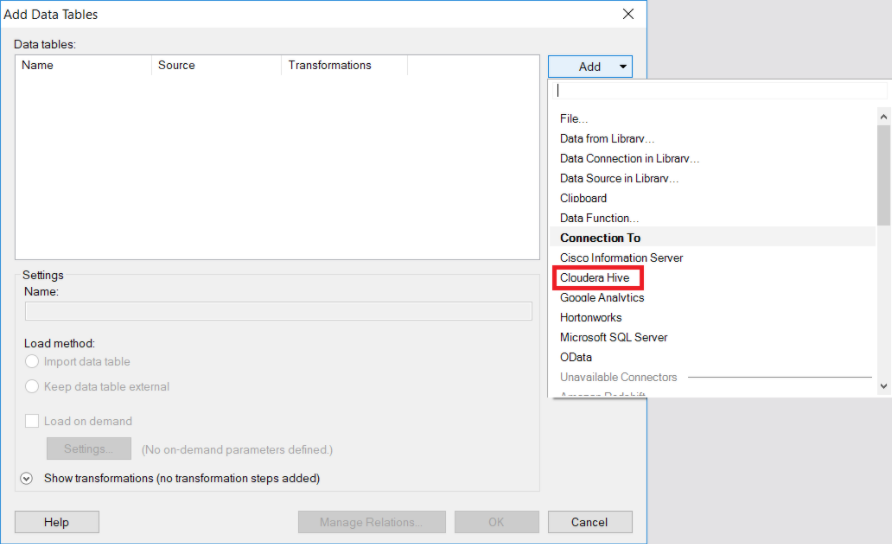
Authentication
Enter the authentication information as shown for a standard Authentication Method using your username and password.
Be aware that a standard authentication using the Hortonworks driver requires you to check Use simple authentication and security layer (SASL).
When choosing the Kerberos authentication method, the workstation must be authenticated with Kerberos before setting up a Kerberos authenticated connection with the INDEXIMA Data Engine.
Choose a schema
Click on Connect. Spotfire will then query the Indexima engine in order to fetch the schema from the database which in our case is default . This result validates the connection. Now, you can press OK to record the information.
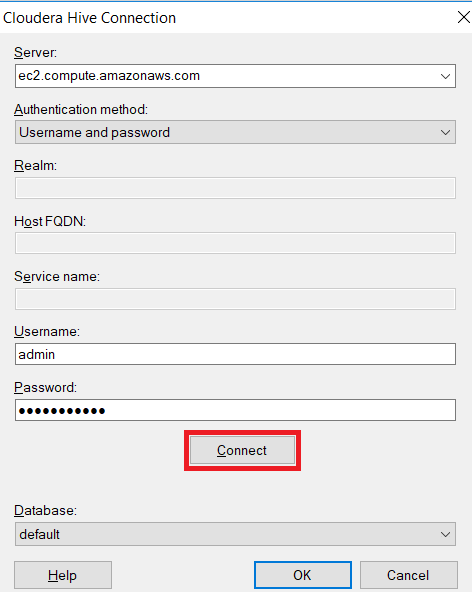
Connect in Direct Query mode (= External Table)
Once connected to the Indexima engine, Spotfire allows you to select tables and columns you will be using in your views. Once selected, click OK.
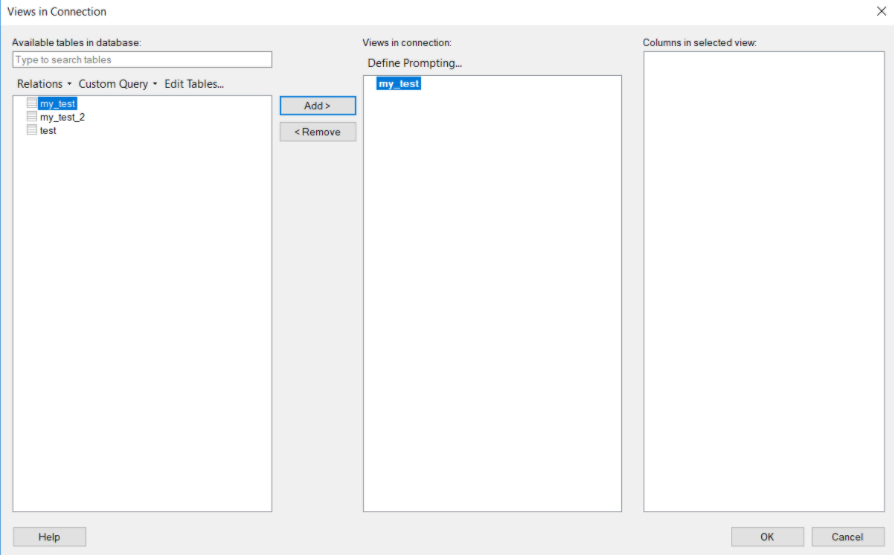
On the next dialog window, confirm the selected table and make sure your chosen Load Method is Keep data table external to enjoy the INDEXIMA Data Hub's performance improvments.
Click OK button to edit the view of your database.
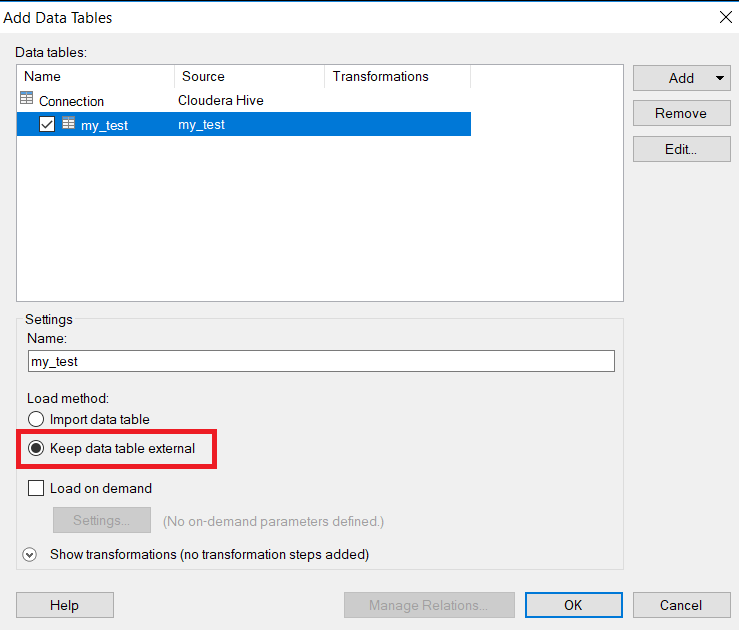
You can review your settings by clincking Source View on your Spotfire page.
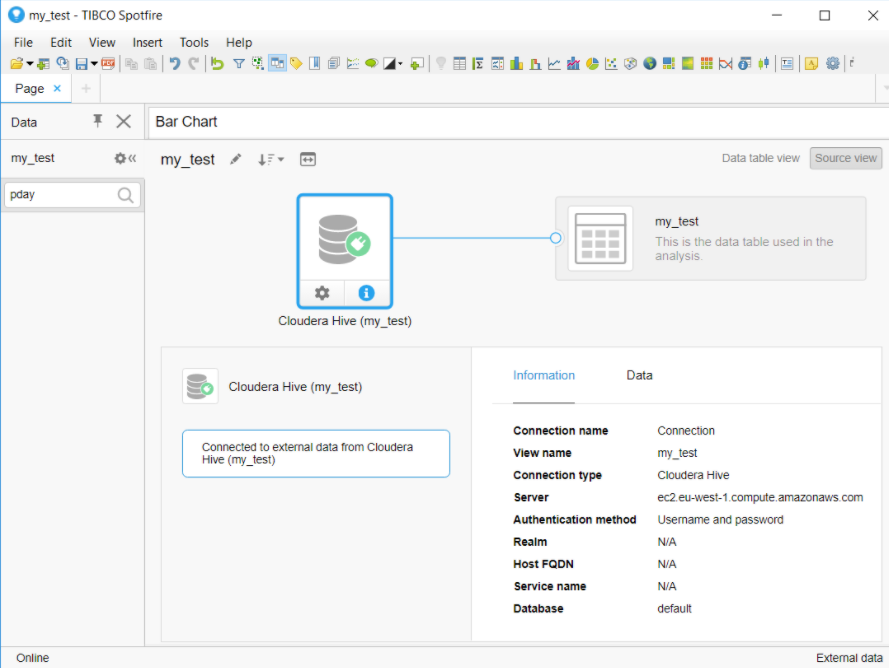
Your connection is ready to be used to create the views you need for your project.