Tableau - Connection & Setup
Overview
Tableau is a data visualization tool which helps create interactive visualizations like graphs, charts, reports and dashboard on existing data.
Tableau's JDBC implementation requires you to install the Cloudera Hive ODBC or the Hortonworks Hive ODBC to glue on the embedded JDBC Tableau embedded connector.
Install a Hive ODBC Driver
You can choose to install one of the following drivers:
Cloudera Hadoop Hive ODBC Driver
Go to the tableau driver selector in Cloudera Tableau Drivers.
Make sure to use the latest available driver. Follow these steps to install the Windows driver on Cloudera Hadoop:
- Go to the Cloudera website and sign in.
- Under ODBC drivers, select the ODBC driver download for your environment. Select Hive Driver. Impala does not work with Tableau connector.
- Select your operating system version.
- Download and install the driver.
- Check section Installing ODBC / JDBC drivers for ODBC / JDBC drivers installation.
Hortonworks Hadoop Hive ODBC Driver
Go to the tableau driver selector in Hortonworks Tableau Drivers.
Make sure you use the latest available driver. Follow these steps to install the Hortonworks Hadoop Hive driver on your Windows computer:
- Go to the Hortonworks website.
- Under Hortonworks ODBC Driver for Apache Hive, select the driver for your Windows bit-version environment.
- Download and install the driver.
- Check section Installing ODBC / JDBC drivers for ODBC / JDBC drivers installation.
Setup a connection to Indexima
Open Tableau and select a connection
To a Server. Click onMore.. >and select nextCloudera Hadoopif you have installed the Cloudera driver.Select
Hortonworks Hadoop Hive (or Cloudera Hadoop Hive), depending on the hive ODBC driver you've just installed.
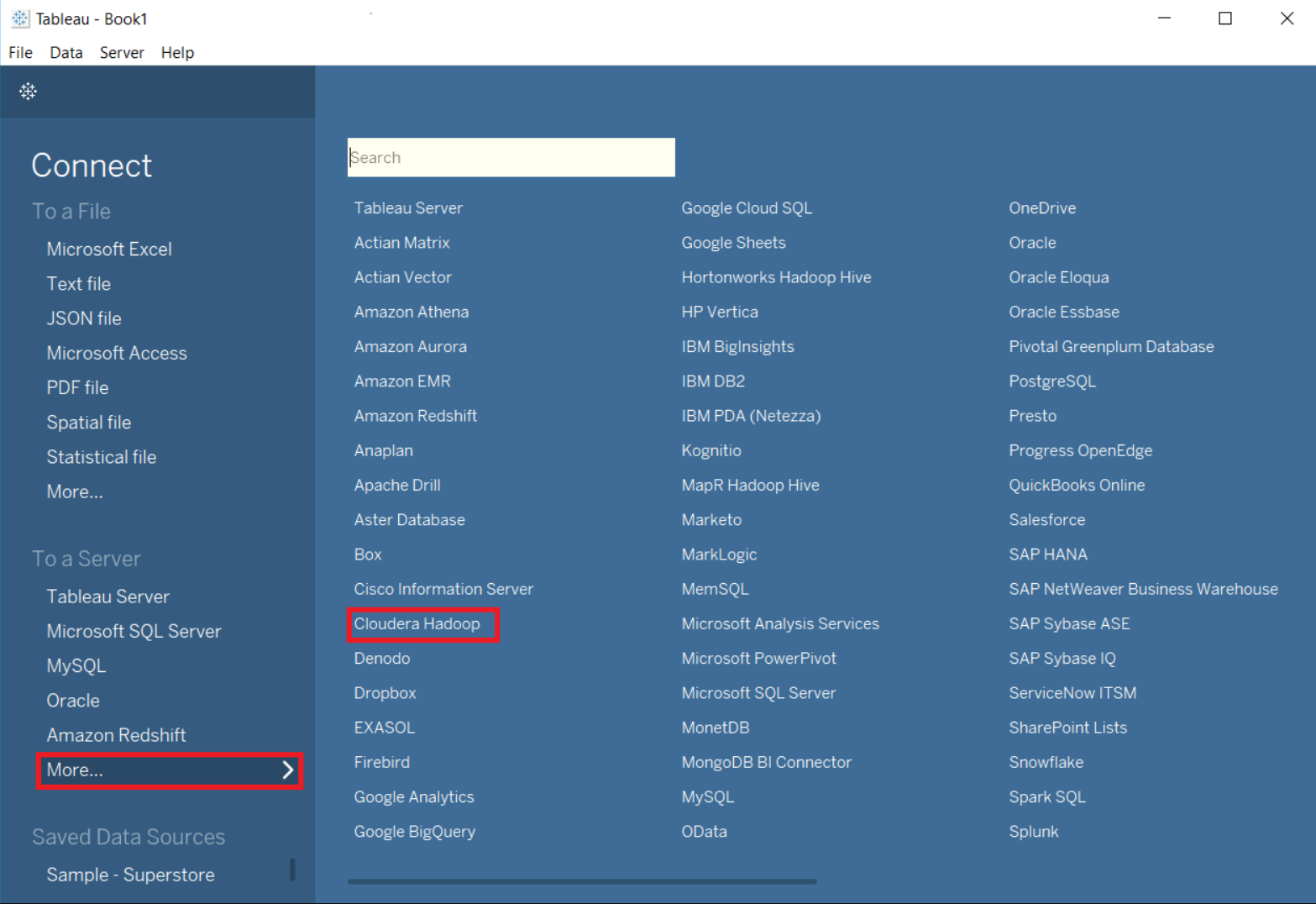
- A Hive Connection dialog box appears. Fill in all the fields like in the screenshot below for a standard INDEXIMA connection. Make sure to select the following parameters:
- type:
HiveServer2 - transport:
SASL
- type:
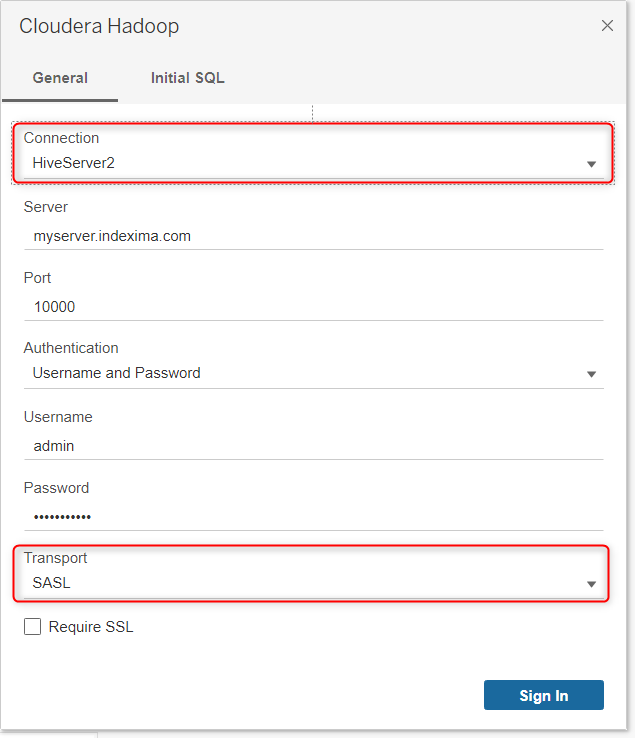
- When INDEXIMA is using Kerberos authentication:
The workstation must be authenticated with Kerberos prior to setting up a Kerberos authenticated connection with the Indexima data engine.
- Then click on
Sign In. Some queries will be issued to collect additional information. Tableau will connect to the INDEXIMA Data Engine and will display the following:
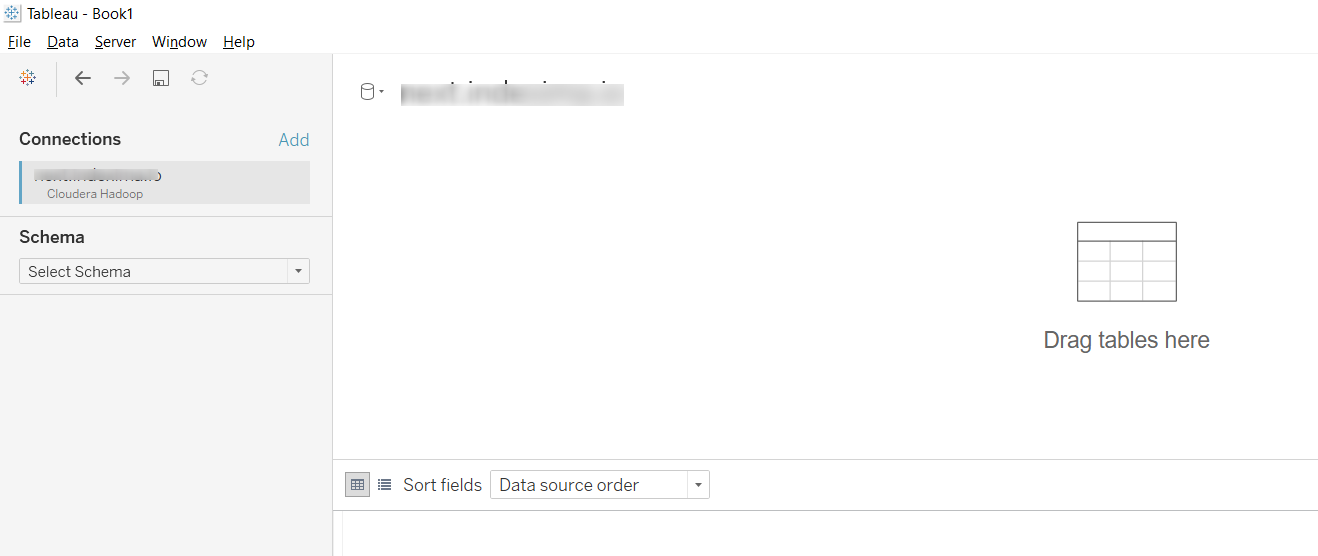
- Select your database schema by clicking on the search icon or starting to type the beginning of your schema name.
- Then, using the same method, select one of your table.