Run Indexima bench
This step aims at checking the status of the Indexima Core Engine based on specific queries set to run on selected data.
Download Bench queries
Queries set for the bench is downloadable from here
If your Indexima setup already has internet access, you can go directly to step #Launch Bench from VisualDoop.
Otherwise, move to the next step.
Download data for the bench
This step includes a small data set named Bench that can be downloaded here
Move data into a reachable space for your indexima cluster
Unzip the file. After extraction, you will have 2 directories: nyc_yellow_2009 and nyc_cab_dim containing CSV files.
Move the 2 directories to a dedicated directory the cluster can access to. Do not move the data into the warehouse directory.
A recommended tree view would be as followed:
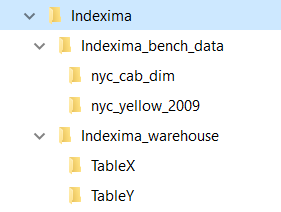
Adapt Bench queries using a text editor
Change the "Load Data" Path
The bench will require to load the data you've just downloaded.
You need to adapt the path of the 2 LOAD Data commands according to the directory the data has been moved into: This means changing the part "s3a://indexima-bench/" by the directory where the data have been copied.
Using the tree view right above, you would change "s3a://indexima-bench/" to ".../Indexima/Indexima_bench_data/"


Reset cache value
After launching the bench, a query will reset the memory cache to its nominal value. By default, the Indexima cache is 256 Mb.
Adapt the following command at the end of the queries set if your configuration is different from the default one.
SET_ cache.master.mb = 256Create a dedicated "Indexima Bench" project to store queries set
Create a dedicated indexima project so you can store the indexima queries set and be able to run it anytime you want (after an upgrade, parameter modifications...)
Create a Query in Indexima the indexima project, then Paste the SQL queries you've just modified
Launch Bench from VisualDoop
Make sure you're the only one to use the indexima cluster when executing the bench.
From Visualdoop, run the queries set at least once.
Collect the queries logs
From the Monitor console, download a diagnostic file and extract the file queries\0\last.log
Alternatively, you can get info from the Indexima API Query (link) in a JSON format.