Installing Developer Console
Developer Console is a web-based UI you can use to manage your Indexima cluster. It also provides a light SQL client, easy to configure, create tables, load data, and create Hyperindexes.
Downloading Developer Console
indexima-installer-visual2-<version>.zip
The Developer Console is a web application allowing you to manage your Indexima cluster and projects with ease. You can download it at: https://indexima.com/download/release/latest
Installation
Simply unzip the archive previously downloaded in the folder of you choice. For example
cd /opt/indexima
wget https://indexima.com/download/release/1.7.7/2/indexima-installer-visual2-1.7.7.1000.2.zip
unzip indexima-installer-visual2-1.7.7.1000.2.zipA new folder named visualdoop2 is created in /opt/indexima
Configuration
Inside the visualdoop2 folder, you can find a configuration file named config.sh. Open it with your favorite text editor to configure Developer Console.
There are a few environment variables to adjust:
| Parameter | Description | Example value |
|---|---|---|
| JAVA_HOME | The path to the Java home directory. If Java is already in the PATH of the indexima user, you can comment it | export JAVA_HOME=/usr/lib/jvm/java-8-openjdk-amd64 |
| VISUALDOOP_DATA | The path to the folder where Developer Console will write and use some data | export VISUALDOOP_DATA=/opt/indexima/visualdoop-data |
| VISUALDOOP_WEB_PORT | The port used by Developer Console. Default is 8082 | export VISUALDOOP_WEB_PORT=8080 |
| VISUALDOOP_HOST | The name of the host to which Developer Console can be accessed. Default is localhost | export VISUALDOOP_HOST=0.0.0.0 |
For more information about all the parameters, please refer to the configuration file reference.
Starting
You can simply start the Developer Console by executing the start.sh script. Note that you need to execute it from the directory where you installed it.
cd /opt/indexima/visualdoop2
./start.sh